■How to introduce the plug-in to your project
This page shows the steps to introduce the SpriteStudio plug-in.
For the information about the SpriteStudio plug-in, please visit this page. For the information about SpriteStudio (main software), please visit this page.
1. Download the SpriteStudio plug-in from GitHub
Firstly, download the UE4 plug-in and the sample project from the plug-in’s page on GitHub.
If you are familiar with using GitHub, make a clone as usual.
If not and you’d like to only try the plug-in for now, then download the zip by clicking on [Download ZIP] at the lower right side of the page and extract it.
2. Copy the shader file to the engine install folder
The shader file that the plug-in uses needs to be copied to the engine install folder.
Please copy the content of the following folder to the Shaders folder of the engine installation folder:
SsPlayerExamples\Plugins\SpriteStudio5\Shaders
The default path to the Shaders folder of the engine install folder is shown below:
Windows: C:\Program Files\ Unreal Engine\4.7\Engine\Shaders
Mac: /Users/Shared/UnrealEngine/4.7/Engine/Shaders
3. Run the sample project
Double click the SsPlayerExamples.uproject file to open the sample project.
In the sample project, there are Blueprint and UMG examples that use the plug-in.
Please do play and confirm them.
4. Introduce the plug-in to your project
Copy the Plugins folder of the sample project directly to your project folder.
As the folder contains both the already-built plug-in and the C++ source code, it can be directly used not only for Blueprint projects but also for C++ projects.
Note: To confirm what versions of the engine are supported by the already-built plug-in, please refer to the information on GitHub. Basically, the plug-in that has been built for the latest version is committed.
Note: The versions of the engine that the C++ source code supports are UE4.7 or later. To confirm whether the latest version of the engine is supported, please refer to the information on GitHub.
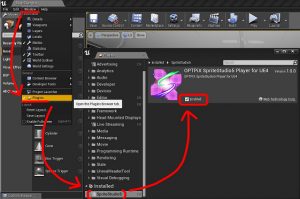
After copying the Plugins folder and opening the project, please confirm whether the operation is reflected normally using the plug-in editor.
In the main menu, select [Window] -> [Plugins], and then [Installed] -> [SpriteStudio5] from the list of the plug-in’s.
If the checkbox of [Enabled] has been checked as shown in the above image, then it’s working correctly.
If that can’t be loaded normally, please confirm the version of your engine
contents
■Tutorials If you newly introduce the plug-in, please refer to the following tutorials first.
・How to intoduce the plug-in to your project
・How to import an SSPJ file
・How to use an SsProject asset from Blueprint
・How to use the plug-in with HUD UMG / Canvas
■Features reference Features reference for Blueprint can be referred to on the following page.
・Property reference
・Blueprint reference
■Tips and others
・Tips & limitations
・Package creation steps
■About SpriteStudio (main software)
Please visit the following official page of Web Technology.
http://www.webtech.co.jp/eng/spritestudio/



