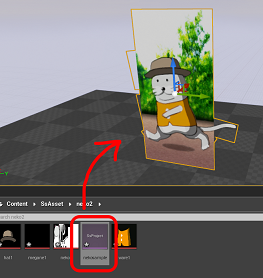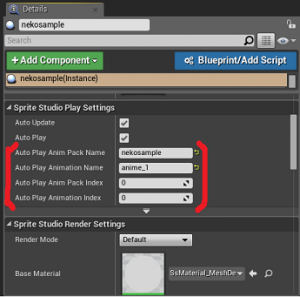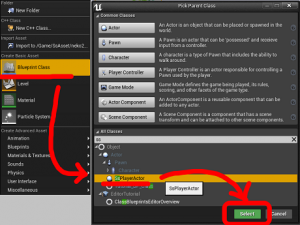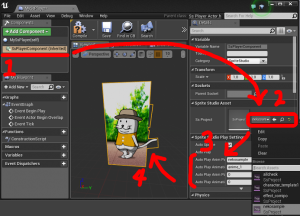■How to use an SsProject asset from Blueprint
This page shows the steps to use an imported SsProject asset on Blueprint to add the asset to an actual game.
For the information about the SpriteStudio plug-in, please visit this page. For the information about SpriteStudio (main software), please visit this page.
1. To simply place the asset
Firstly, let me explain the easiest way to place the asset on the viewport.
Select the SsProject asset from the Content Browser, and then drag & drop it onto the viewport.
At least, the asset can now be placed.
Configure settings for the animation in the Details tab.
The animation can be selected using either its name or index.
If the asset has been placed by dragging and dropping, it is placed as a type of Actor called “SsPlayerActor”.
In this stage, it’s just being animated there. So let’s move on to using it via Blueprint.
2. To use the asset via Blueprint
If you need to handle the asset via Blueprint, the SsPlayer component should be used.
The above-mentioned SsPlayerActor is an Actor with one SsPlayer component. So it’s good to use it as a base class. Or it’s also fine to add a component to your original Actor on your own.
This time, I’ll use the method where you specify the SsPlayerActor as the base class. If you would like to add a component on your own, search for a component whose class name is SsPlayer.
Right-click on the Content Browser and select SsPlayerActor as the base class as shown blow.
Double-click on the created Blueprint to open the editor.
Firstly, set the SsProject asset to specify the default animation.
Follow the steps below:
1. Select SsPlayerComponent.
2. Set the imported SsProject asset for [SsProject] on the [Details] tab.
3. Specify the animation using its name or index.
4. The animation will be displayed on the viewport.
Now you can handle this SsPlayerComponent from the Blueprint.
For the property reference of the SsPlayerComponent, please visit this page. For the Blueprint reference, please refer to this page.
contents
■Tutorials If you newly introduce the plug-in, please refer to the following tutorials first.
・How to intoduce the plug-in to your project
・How to import an SSPJ file
・How to use an SsProject asset from Blueprint
・How to use the plug-in with HUD UMG / Canvas
■Features reference Features reference for Blueprint can be referred to on the following page.
・Property reference
・Blueprint reference
■Tips and others
・Tips & limitations
・Package creation steps
■About SpriteStudio (main software)
Please visit the following official page of Web Technology.
http://www.webtech.co.jp/eng/spritestudio/